HPC Cluster Deployment Guide
The following text describes how to deploy HEAppE Middleware and connect it to the HPC cluster. HEAppE should be deployed within HPC centre´s internal network. The deployment process is divided into several steps.
1. Server Environment Prerequisites
- Server Environment (deploy on virtual machine)
For running instances of HEAppE Middleware is necessary to have these hardware/software requirements.
CPU
RAM
HDD
Operation system
2
4GB
50 GB
Any Linux distribution (validated on Centos/Ubuntu)
- Package installation
Git (Highly recommended)
Network-utils (Highly recommended)
Epel-release (Highly recommended)
Wget (Highly recommended)
Nginx (required for ensure HTTPS)
- Required ports to open in firewall
22 - SSH access to virtual machine (open in restricted mode for specific IP subnet)
80/443 - HTTPS Nginx proxy (Ensure SSL connectivity)
5000 - HTTP HEAppE API (open in restricted mode for specific IP subnet)
6000 - MS-SQL Database (open in restricted mode for specific IP subnet)
- HPC Robot accounts creation
Process of gaining robot accounts is described at the Robot accounts.
2. HEAppE Environment & Configuration Setup
These steps should be performed as a sudo user (recommended). If you are unsure about the folder structure, please refer to the folder validation scheme at the end of this chapter.
HEAppE Middleware installation procedure
This script will guide you through the entire HEAppE Middleware setup process. If you prefer to go through the process manually, follow the steps at HPC Deployment Deployment Expert Guide.
The script can be downloaded here: HEAppE-setup.sh
To run the script, execute the following commands in your console as a sudo user:
$ chmod +x HEAppE-setup.sh -p PROJECT
$ ./HEAppE-setup.sh
Note
Please run the script with the -p / --project parameter to specify the project name. The project name is used to create the project directory structure.
If you want to run script without any user interaction, you can use the -d / --defaults parameter to use the default values in the configuration files.
- Script actions:
Creation of the directory structure for the HEAppE Middleware.
Preparation of the
.envfile for docker containers.Preparation of the
docker-compose.override.ymlfile for docker containers.Acquisition of the release of the HEAppE Middleware official repository and copy docker-compose files.
Creation of the
appsettings.jsonfile.Creation of the
appsettings-data.jsonfile.Creation of the
seed.njsonfile.Inicialization the docker containers.
Note
The script creates the following directory structure:
/opt/heappe
├── confs
└── projects
└── PROJECT
├── app
│ ├── keys
│ ├── logs
│ └── confs
├── heappe-core
├── ssh_agent
│ └── keys
└── docker_configurations
├── docker-compose.override.yml
└── .env
Warning
The script will ask you to provide the SA password for the SQL Server - which is deyployed in the docker container and HEAppE Middleware will use it to connect to the database. Please check the password policy of the Microsoft SQL Server. The password must meet the requirements of the SQL Server password policy.
Generation and storing of SSH keys for connection to the HPC cluster
There are several options for managing SSH keys based on your setup:
- Using HEAppE Middleware for SSH Key Generation (Preferred)
After the successful HEAppE deployment, you can generate SSH keys via the HEAppE REST API endpoint
/heappe/Management/GenerateSecureShellKey. The keys will be stored in the directory/opt/heappe/projects/PROJECT/app/<ACCOUNTING_STRING>/keys/.
- Using Existing HPC Accounts
If you have gained robot HPC accounts (HEAppE Internal accounts) from the HPC centre, you need to put these keys to the directory
/opt/heappe/projects/PROJECT/app/keys/.
- Using SSH Keys from SSH Agent
If you will use SSH keys from the SSH Agent, you need to put these keys to the directory
/opt/heappe/projects/PROJECT/ssh_agent/keys/.SSH keys need to be loaded into the SSH Agent (Docker container SshAgent).
Note
More information about SSH keys generation is available at the Robot accounts.
3. Cluster script directory initialization
The following figure illustrates the comprehensive directory and shared locations structure that has to be created for successful deployment.
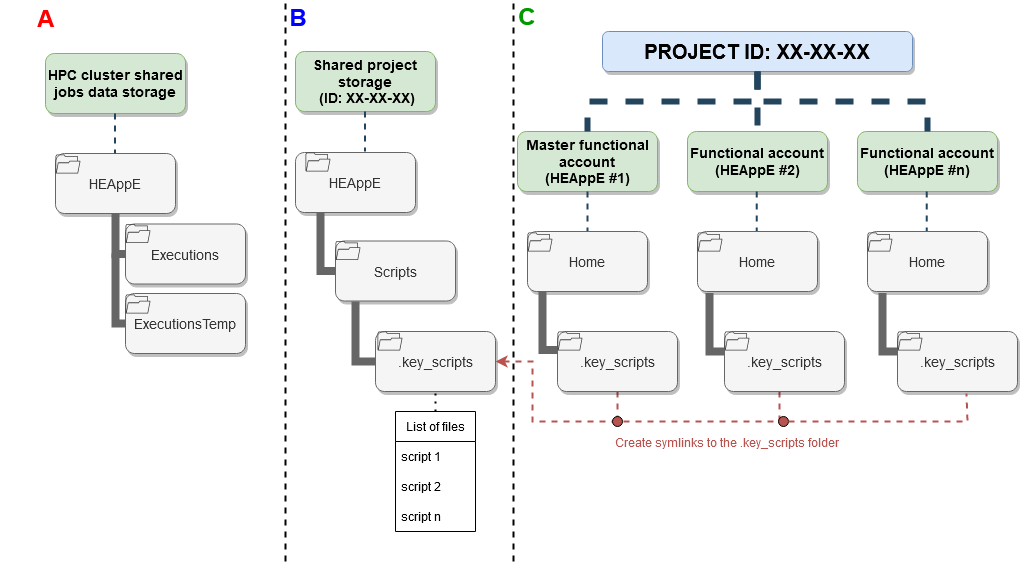
HPC cluster directory structure
A) HEAppE Job Execution directory structure
The directory structure for HEAppE Job Execution is created under the Master robot account identity automatically.
HEAppE checks the existence of the directory structure when user creates Job by calling JobManagement/CreateJob endpoint and creates it if it does not exist.
This directory structure is created on shared storage (usually scratch project directory) that is accessible from all nodes of the HPC cluster.
B) & C) HEAppE Scripts directory structure
The directory structure for HEAppE Scripts is created under the Master robot account identity. Description of the HEAppE cluster scripts is available at the Cluster scripts.
Automatic setup
This setup can be done automatically by calling HEAppE REST API endpoint
Management/InitializeClusterScriptDirectoryafter HEAppE is configured and started. EachRobot accountidentity has to create symbolic links to this cluster script directory to be able to use it. Symbolic links are created at theRobot accountidentitity home directory.
Manual setup
Another way of preparation is manual setup. If you choose this way, you need to do the following steps:
Create the directory structure for the application scripts under the
Master robot accountidentity.$ mkdir -p {disk_location}/HEAppE $ chmod 770 {disk_location}/HEAppE $ cd HEAppE $ mkdir -p Scripts $ chmod 770 ScriptsClone the repository with the application scripts.
$ cd Scripts $ git clone https://github.com/It4innovations/HEAppE-scripts.gitMove the scripts to the
.key_scriptsdirectory.$ mv HEAppE-scripts/HPC/.key_scripts .key_scripts $ rm -Rf HEAppE-scripts $ chmod -R 750 .key_scripts $ ln -sf {disk_location}/HEAppE/Scripts/.key_scripts ~/.key_scriptsModify the scripts according to your needs.
Create symbolic links under the
Robot accountidentities.$ ln -sf {disk_location}/HEAppE/Scripts/.key_scripts ~/.key_scriptsWarning
HEAppE
.key_scriptsthat have to be modified at cluster by user when choosing manual way of preparation are listed below.
copy_data_to_temp.shSpecify
hpcprojectidvariable (corresponding project id identifier). Eg. project id format DD-XX-XX
remote-cmd3.shReplace default value of
baseprefixpathvariable by the path ofHEAppE/Executionsfolder.
Note
If everything is successfully deployed, HEAppE is available at http://localhost:5000 (Swagger at http://localhost:5000/swagger/index.html).
And you can authenticate with the default credentials: admin/admin via the UserAndLimitationManagement/AuthenticateUserPassword endpoint.